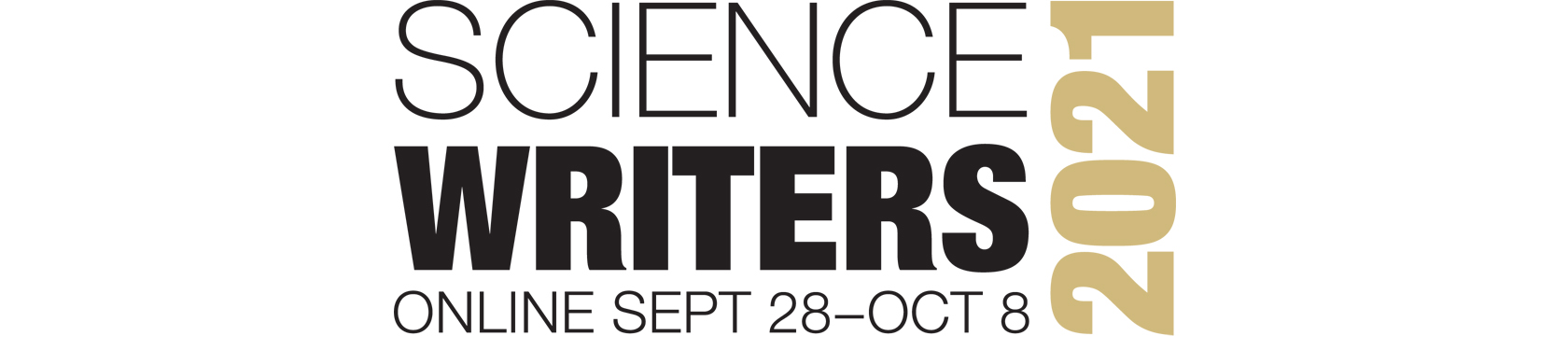Platform
Our platforms: Whova, Zoom and Remo
Top Tip: Remember the email that you registered for the conference with!
If you have questions about accessibility or wish to request specific accommodations,** please write [email protected] prior to September 28 or denote your request in the online registration system. Every effort will be made to accommodate advance requests and provide reasonable accommodations for meeting events.
Our virtual platforms: Whova, Zoom and Remo
Top Tip: Remember the email that you registered for the conference with!
Whova will be your gateway to the conference. Once registered (and even before the conference), you can use the app or website to see who’s coming, view the program, connect with speakers and attendees, set personal meetings, start your own discussion groups, and more. Instructions will be sent in your confirmation email. Once the conference starts, you will “enter” every virtual session by connecting from Whova. Whova is offered both as an app and a web-based platform and you must access it using the email with which you registered for the conference. (Already have Whova on your phone? Note the email your account is linked to and use that to register for the conference to save time.) The best functionality will be found with the app. After the conference, attendees can use Whova to access recorded sessions for up to 6 months.
For most sessions, Whova will seamlessly join you with a Zoom session with the click of a button, a method that makes it easy on you and difficult for Zoomraiders. Zoom is a platform that many already have a comfort with. In addition, it’s accessible with a screenreader, can have keyboard-only navigation enabled, and users can change their background for reasons of privacy or fun or personal preference. For full accessibility options on Zoom, please visit zoom.us/accessibility. We will provide live, machine captioning of sessions held in Zoom, which will be the majority of sessions. We realize that this is not a perfect solution. Sessions that are recorded will be re-captioned as needed before release onto the site for post-session viewing. Zoom offers answers to common troubleshooting questions here.
For other sessions, especially those focused on mentoring or directed networking, you’ll find a link that takes you to Remo. Like Zoom, Remo is a video presentation platform. Unlike Zoom, Remo allows attendees to move around a virtual conference center and talk to others any time there is not a presentation going on. When you join a table or a move to a new table, you are included in a video chat with up to 5 other attendees at the same table. Curious or want to take a tour ahead of time? Read through these quick tips, including a 2 min video on using Remo or just take a quick look a the floor plan. We will not be using all of features. The chat, camera, and mic controls are similar to Zoom’s set up. Two important tips for Remo: Make sure that you are using the latest version of Chrome, Firefox, or Safari for compatibility and note that if you enter an event once the presentation has started, your mic and camera will be automatically turned off and you will simply see the presentation.